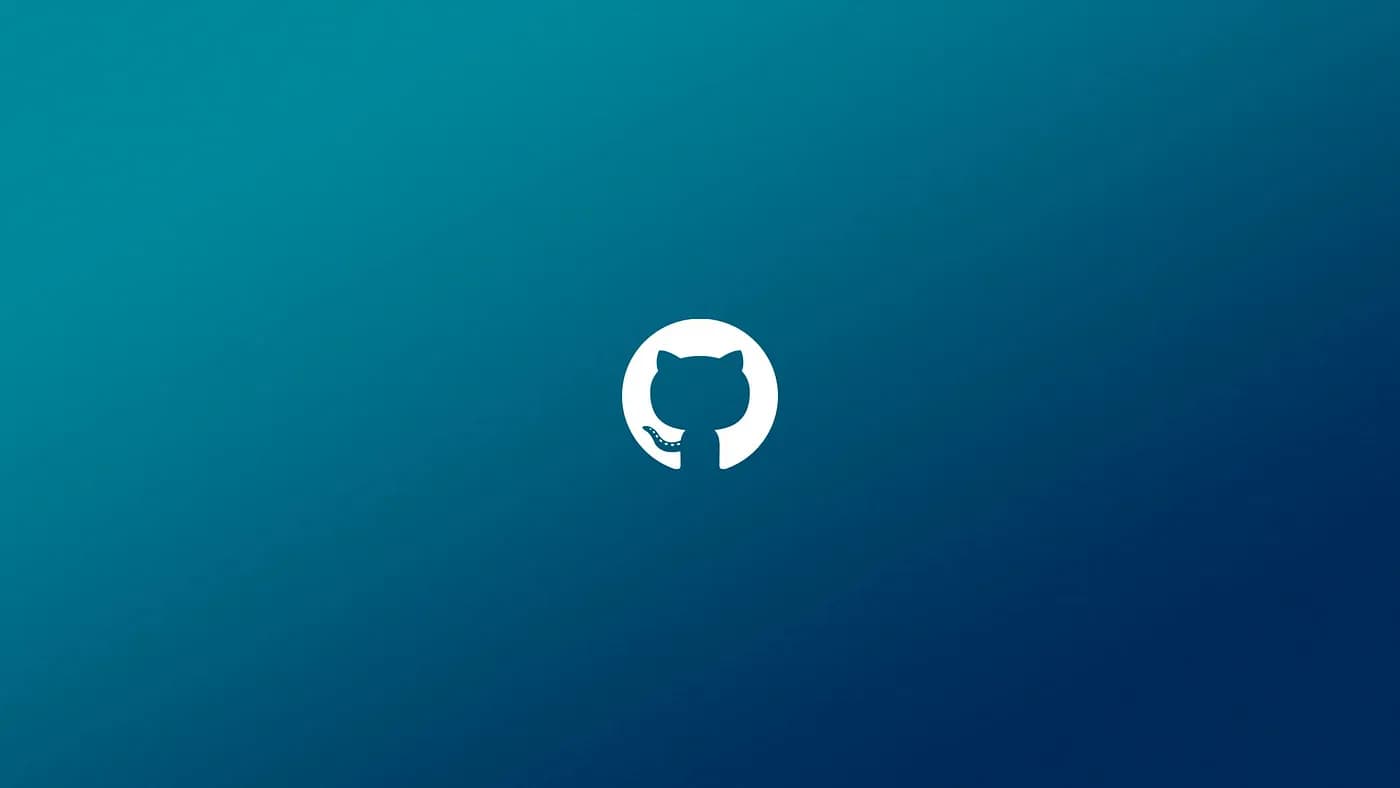
GitHub has become an essential tool for developers around the world, acting as a platform for collaboration, version control, and project management. Whether you’re a budding developer or someone looking to enhance your technical skills, understanding GitHub’s basics is crucial. This article will guide you through the fundamental concepts and features of GitHub, helping you get started on your journey to mastering this powerful platform.
1. What is GitHub?
GitHub is a web-based platform that uses Git, a version control system, to manage and store code. It allows developers to track changes in their code, collaborate with others, and manage different versions of a project. GitHub provides a user-friendly interface to interact with Git and includes features like issue tracking, project management tools, and social networking functionalities.
2. Setting Up GitHub
Before diving into GitHub, you’ll need to set up a GitHub account and install Git on your local machine.
- Creating a GitHub Account: Visit GitHub’s website and sign up for an account. Choose a username, enter your email, and set a password.
- Installing Git: Git is the underlying version control system that powers GitHub. You can download Git from Git’s official website. Follow the installation instructions for your operating system (Windows, macOS, or Linux).
- Configuring Git: After installing Git, configure it with your name and email. Open a terminal or command prompt and run the following commands:
git config --global user.name "Your Name"
git config --global user.email "youremail@example.com"This step is important because Git uses this information to label your commits.
3. Understanding Repositories
Repositories, or “repos,” are the core concept of GitHub. A repository is a storage space where your project lives and it can contain files, folders, and even documentation.
- Creating a Repository: To create a new repository, click the “New” button on your GitHub dashboard. Give your repository a name, add a description (optional), and choose whether it should be public or private. You can also initialize the repository with a README file, which is a good practice for documenting your project.
- Cloning a Repository: To work on a project locally, you need to clone the repository. Use the following command in your terminal:
git clone https://github.com/username/repository-name.git
This command copies the repository to your local machine so you can start working on it.
4. Committing Changes
When you make changes to your project files, you need to commit those changes to keep track of them.
- Staging Changes: Before committing, you need to stage the changes. Staging allows you to prepare your changes for a commit. Use the following command to stage all changes:
git add .- Committing Changes: After staging your changes, commit them with a message that describes what you did. For example:
git commit -m "Add new feature"Commits create a snapshot of your project at a specific point in time, allowing you to revert if necessary.
5. Pushing and Pulling
Pushing and pulling are how you sync your local repository with the remote repository on GitHub.
- Pushing Changes: After committing your changes, push them to GitHub with the following command:
git push origin main“Origin” refers to the remote repository, and “main” is the default branch name (previously “master”).
- Pulling Changes: If someone else has made changes to the repository, you’ll want to pull those changes to your local machine to keep everything up-to-date:
git pull origin main6. Branches and Merging
Branches allow you to work on different features or fixes without affecting the main project. This is especially useful in collaborative environments.
- Creating a Branch: To create a new branch, use the following command:
git checkout -b new-featureThis command creates a branch called “new-feature” and switches to it.
- Merging Branches: Once you’ve finished working on a branch, you’ll want to merge it back into the main branch. First, switch back to the main branch:
git checkout mainThen, merge the new branch:
git merge new-featureThis combines the changes from “new-feature” into “main.”
7. Collaborating with Others
GitHub is not just for individual projects; it’s designed for collaboration. Here are some ways to collaborate on GitHub:
- Forking Repositories: If you want to contribute to someone else’s project, you can fork their repository. Forking creates a copy of the repository under your GitHub account. You can make changes and then submit a pull request to suggest your changes to the original repository.
- Pull Requests: A pull request is a way to propose changes to a project. After forking a repository and making changes, you can submit a pull request to the original project’s maintainers. They can review your changes and, if approved, merge them into the project.
- Issues and Discussions: GitHub allows you to report bugs, request features, and discuss ideas using the Issues tab. This feature helps organize and prioritize tasks within a project.
8. GitHub Pages and Documentation
GitHub Pages is a feature that allows you to host static websites directly from a GitHub repository.
- Creating a GitHub Page: You can turn any repository into a website by enabling GitHub Pages in the repository settings. This is a great way to showcase your portfolio, document a project, or create a blog.
- Writing Documentation: Good documentation is crucial for any project. GitHub’s Markdown support allows you to write clean, readable documentation directly in your repository. A well-documented project is more likely to attract contributors and users.
9. Security and Best Practices
As you progress with GitHub, it’s important to follow best practices to keep your code secure and maintain a clean project.
- Use .gitignore: The .gitignore file tells Git which files or directories to ignore. This is useful for keeping unnecessary or sensitive files (like configuration files or API keys) out of your repository.
- Keep Commits Descriptive: Write meaningful commit messages that describe what you’ve done. This makes it easier to understand the history of a project.
- Protect the Main Branch: For important projects, consider protecting the main branch. This can prevent accidental changes and require pull requests for merging.
Mastering GitHub is a crucial step in your journey as a developer. From version control and collaboration to project management and documentation, GitHub provides a powerful platform that enhances productivity and teamwork. By understanding and applying the basics outlined in this guide, you’ll be well on your way to becoming proficient with GitHub, setting the stage for more advanced workflows and collaborative projects in the future.
